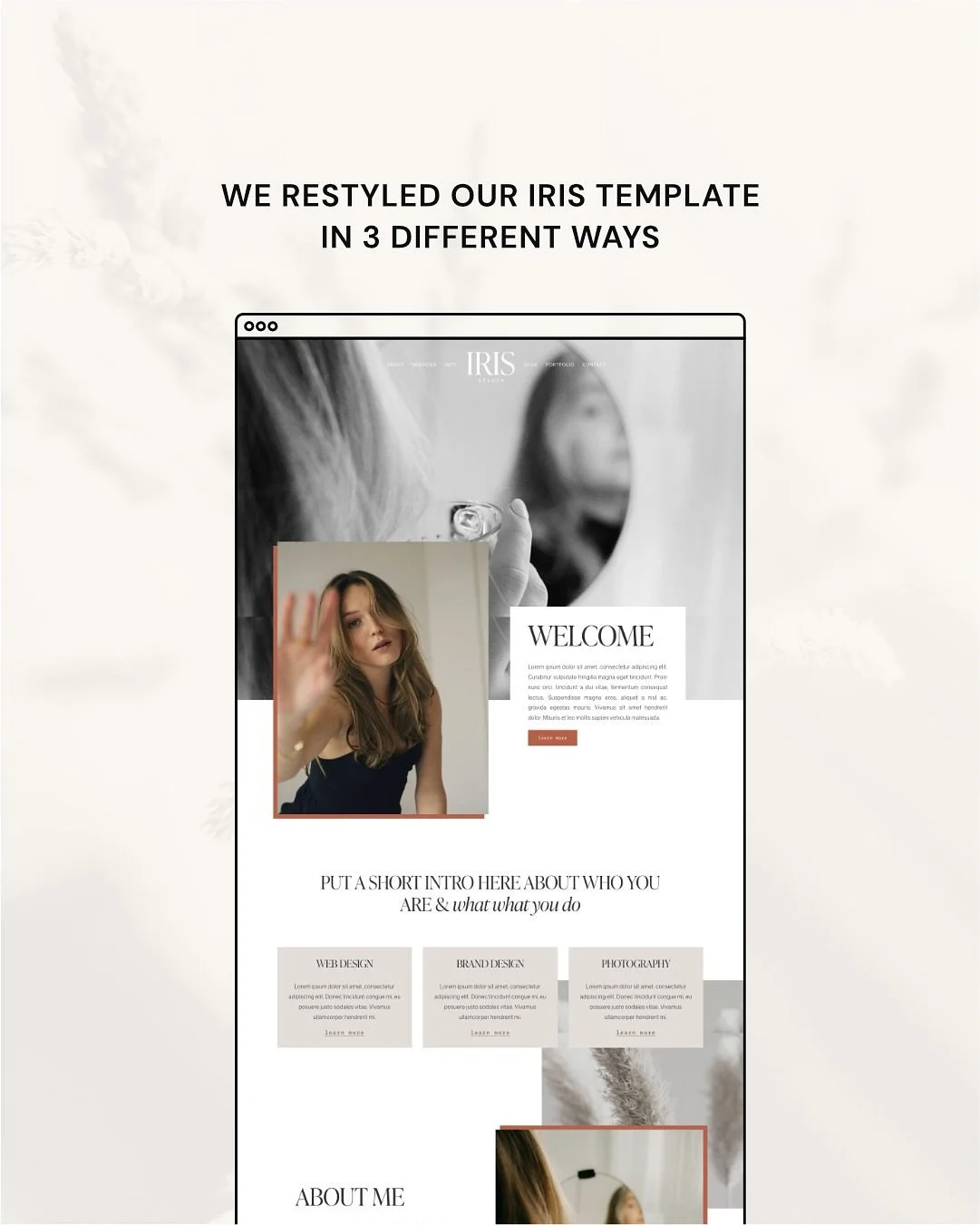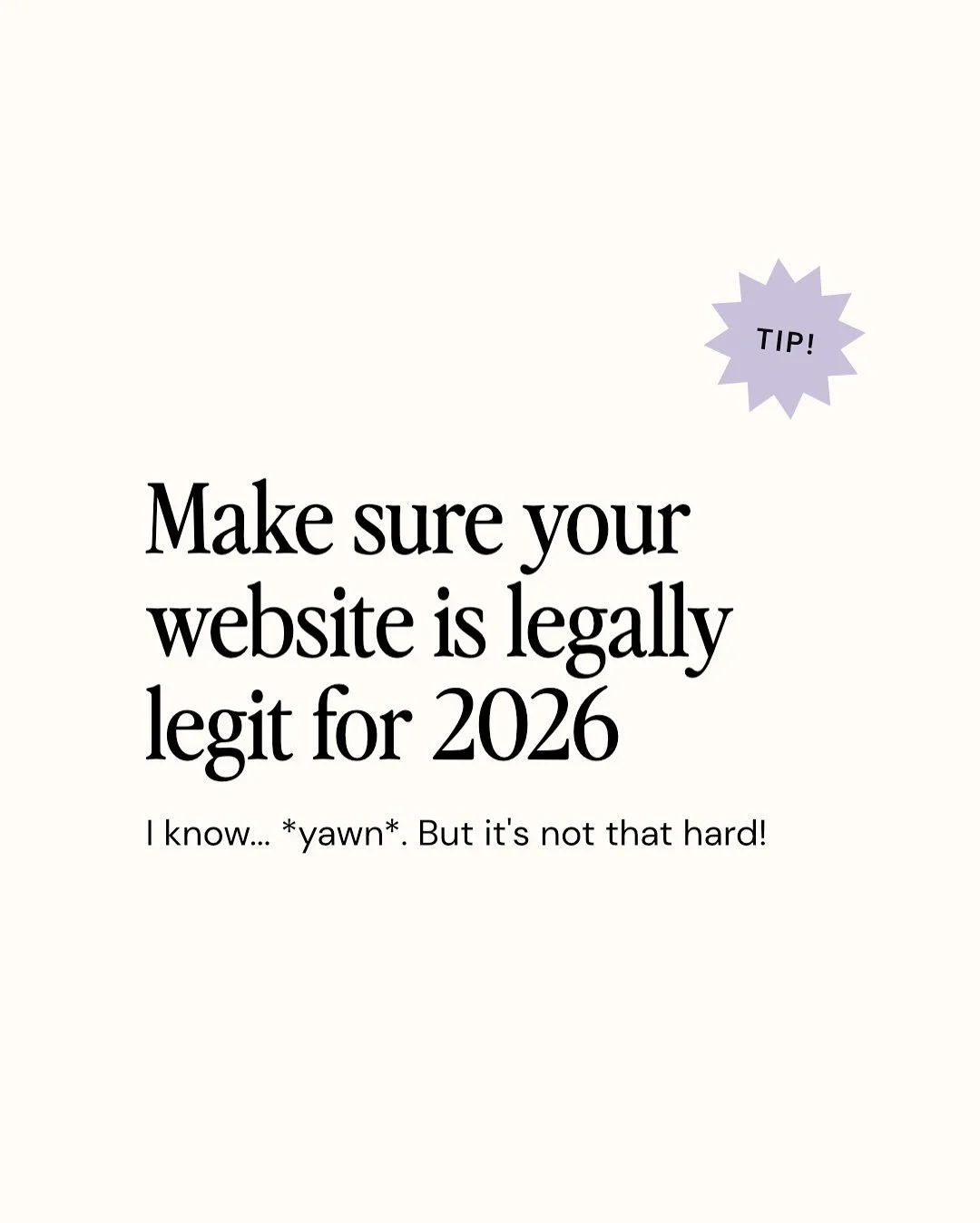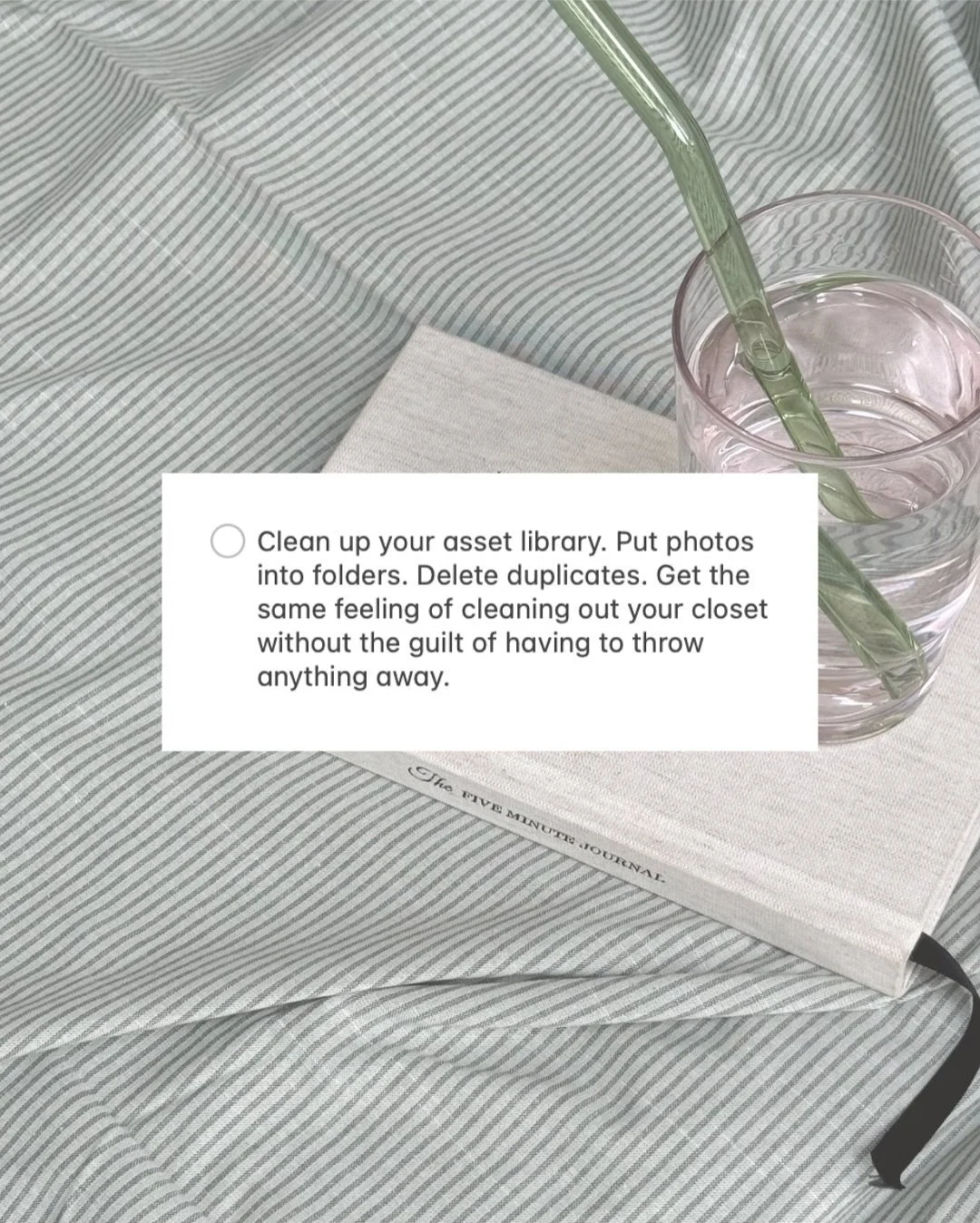5 Awesome Features you can add to ANY Squarespace Website to Give Your Business a Boost!
If you’ve been around here enough, you’ll know that we thoroughly believe that Squarespace is amazing. It’s great for DIYers and professional web designers alike, easy to use, and oh so flexible.
Because we design Squarespace Templates, we know the platform inside out. And, with that, we get asked a ton of questions about what you can do with it.
We’ve been working with Squarespace for so long that sometimes we do take for granted what a great platform it really is and forget to tell you all the amazing things that it can do! So, based on your most commonly asked questions, we've put together a list of awesome features that are included within Squarespace that you can add to your business today. No plugins necessary, no extra steps, no extra learning curves, just an amazing all in one solution!
1. BLOG
Having a blog on your website can be seriously beneficial. It helps improve your site's SEO and boosts your visibility. It's also a great way to engage with your audience by sharing tips and tricks, and to help position yourself as an expert in the industry by building trust and community. Blogging is an amazing marketing tool, it drives new traffic right to your site, and if done right gives your sales a real boost!
👉 Why you should be blogging for your business
Building a blog might sound daunting but luckily for you, you can add a blog to ANY Squarespace site, no matter what version or template you are using, no matter how old your site is, even if you didn’t think you could add one. If you are using Squarespace, you can add a blog.
In Squarespace 7.1 / Fluid Engine:
On your website, go to the Website tab in the left hand sidebar and click the + icon to add a new page. Either in the Not Linked section or in the Main Navigation section where it will display in your header menu.
In the pop up menu, select Blog.
Next, select a pre-designed Blog layout that you like (don't worry you can customize it later!).
This will automatically generate a Blog for you on your website that you can customize to your heart's content! 💜
Need a great looking Blog pronto? Check out our professionally designed Blog page templates for Squarespace 7.1 available in Build your own Template:
Prefer a ready-made website template with a built-in blog to showcase all your work? Check out our 3 best Squarespace templates for bloggers!
In Squarespace 7.0:
On your website, go to Website > Pages in the left hand sidebar and click the + icon to add a new page. Either in the Not Linked section or in the Main Navigation section where it will display in your header menu.
In the pop up menu, select Blog.
Voila, you’ve added a Blog!
Using the Blog feature is pretty intuitive. Just click the + symbol to add a new post, and fill in all of the details. You can add any blocks you like to your post, including images, videos (or vlogs), audio (like podcasts). You can schedule your posts for later, or you can duplicate the same post. You can add a thumbnail image and excerpt. There’s pretty much nothing you can’t do with this Blog feature.
And this is available on any Squarespace site!
Note, the style of your blog will be different depending on the Squarespace 7.0 template family that you are using! For example, some template families will have a built in sidebar, some won’t even have an option for a sidebar, etc. It’s worth doing a bit of research and making sure the template family that you choose has all of the features you want before you move forward with it!
For more Blog tutorials check out these posts:
👉 How to start a blog with Squarespace (2022)
👉 How to link to your blog categories on your Squarespace Site
👉 How to add a blog sidebar to your Squarespace site (7.1 and 7.0)
👉 How to create a blog post template in Squarespace
2. E-Commerce Store
If you've got something to sell, you gotta flaunt it! And what better way to do that than by adding a sleek store to your website to establish your online presence and boost your profitability 💸
An online store gives you the ability to sell 24/7, greatly increasing your sales opportunities and helping you business grow!
The great news is, you can add a Shop to sell physical AND digital products to ANY Squarespace website in just one click too! 🎉
And it’s as easy as adding a page, just like we did above with the blog! Go to the Website tab in the left hand sidebar and click the + icon to add a new page, then select Store from the pop-up list.
In Squarespace 7.1 / Fluid Engine
In Squarespace 7.0
Now, there are a few strings attached to adding a store.
You do have to be on a Business Plan or one of the special E-Commerce/Online Store plans to be able to add a store to your site. You can check out the Squarespace plan pricing here. The Business plan has a lot of other features that you will probably want anyway if you’re running a business, so most businesses will be on this plan anyway. And unless you’re planning to open a large store full of physical products, you probably won’t need to upgrade to one of the more expensive E-Commerce plans.
Either way, you can add a store to ANY Squarespace site, as long as you’re on one of the correct plans!
This is great because when we started our business we didn’t think we would be selling digital products, and when we finally decided to sell Squarespace Templates, we didn’t have to change website platforms or do anything too tricky, we just had to add a Shop page and that's all! How easy it that?!
Want to add a gorgeous, strategically designed storefront to your Squarespace 7.1 website to help you skyrocket your sales 💰? Check out our ready-to-go Shop page templates available in Build your own Template:
Want more setting up shop tips? Check out these posts:
👉 How to add a shop to Squarespace - step by step walkthrough (7.1 and 7.0)
👉 Squarespace VS Shopify — which platform is better for an online store?
3. Courses and Member Areas
Just this year, Squarespace has finally released Courses which, as you might have guessed, allows you to create, host and sell online courses directly on your website!
This is an amazing way to turn all your knowledge into a passive income stream while keeping everything right in the same place, giving both you and your students only the most streamlined experience and keeping all your lesson content right on-brand.
To add a course to your Squarespace 7.1 site, go to the Website tab in the left hand sidebar and click the + icon to add a new page, then select Course from the pop-up list.
Next select the Course layout you'd like to start with!
Start customizing your course by adding content and videos, set up a pricing plan, add bundles, and launch!
Squarespace's Member Areas is another great feature that you can enable on any Squarespace 7.1 site. This feature enables you to set up a paid membership for any type of premium content you would like to monetize, like virtual classes, workshops, podcasts, or video series for example!
To add a Member Area to your site, o to the Website tab in the left hand sidebar and click the + icon to add a new page, then select Membership site at the bottom of the pop-up list.
4. Social buttons & Instagram feed
As a small business owner, being on social media is kind of a necessity! Not only does it give you an opportunity to reach a larger audience and get people interested in what you're offering, it gives you direct access to where your customers hang out, allowing you to engage with them directly and create a sense of community which is invaluable in today's digital landscape!
👉 Which social media platforms should you use for your business?
To boost your following and give your site visitors the opportunity to learn more about you, your business, and style, Squarespace makes it SO easy to add social buttons and your Instagram feed to almost ANYWHERE on your site!
This is kind of a big deal, because on other website platforms you can only add these things in specific places. With Squarespace, wherever you can add a ‘block’, you can add your social links and feed. It’s as simple as that! 👏
Anywhere on your site, click the + add block button.
Squarespace 7.0
Squarespace 7.1
Then in the pop up menu, click Social Links.
Or scroll down and select Instagram.
Customize them and voila! They will look something like this:
Want more handy social tips for your website? Check out these posts:
👉 How to create a full width Instagram feed in Squarespace 7.1
👉 How to grow your business and get clients with Instagram in 2022
👉 How to add social icons to your main navigation in Squarespace
5. Opt-in forms
Freebie opt-ins are an amazing way to grow your email list with subscribers that actually want to buy from you! In exchange for a valuable piece of content (like a workbook, mini-course, or free template), your site visitors give you one of their crucial pieces of personal information: their email address!
For this to work though, you need to set up an opt-in form that they can fill in and receive their freebie as a result.
We get asked all the time if adding an email opt-in is possible in Squarespace. And of course, the answer is yes! There are a few different ways you can do it, but basically, whatever email marketing platform you use, it can be connected!
If you use ConvertKit (one of our favorite email marketing softwares) as your email marketing platform, you can easily connect it by adding a Squarespace code block and copying the embed code for your form over from ConvertKit.
👉 For a step-by-step tutorial on connecting Squarespace and ConvertKit, check out this quick blog post.
Squarespace also has their own inbuilt email marketing platform, Squarespace Email Campaigns, which is also a great option for people with a smaller email list that don’t need too many fancy features. And of course, this connects seamlessly with a Newsletter Block that you can add anywhere on your site!
👉 Check out our full tutorial on how to redirect Squarespace forms to a freebie or thank you page!
If you’re using something other than ConvertKit or Squarespace EmailCampaigns, you can also connect through Zapier, a simple software that acts as a bridge or link between two other softwares. For example, information entered into a Newsletter form on your Squarespace would send your opt-in information to Zapier then Zapier would send that information to whatever email marketing platform you choose.
If you don’t like the idea of adding another software to the mix, you can easily embed any form through a code block. Whichever email marketing software you’re using, they will provide you with some sort of “embed” code option so you can embed your code anywhere. All you need to do is add a “code” block anywhere you want on your Squarespace site, paste in the “embed” code provided, and you’ll have your opt-in form!
Want a Freebie page that will bring in new subscribers left, right, and center? Check out our Freebie page templates for Squarespace 7.1 available in Build your own Template:
Pin it to Pinterest!