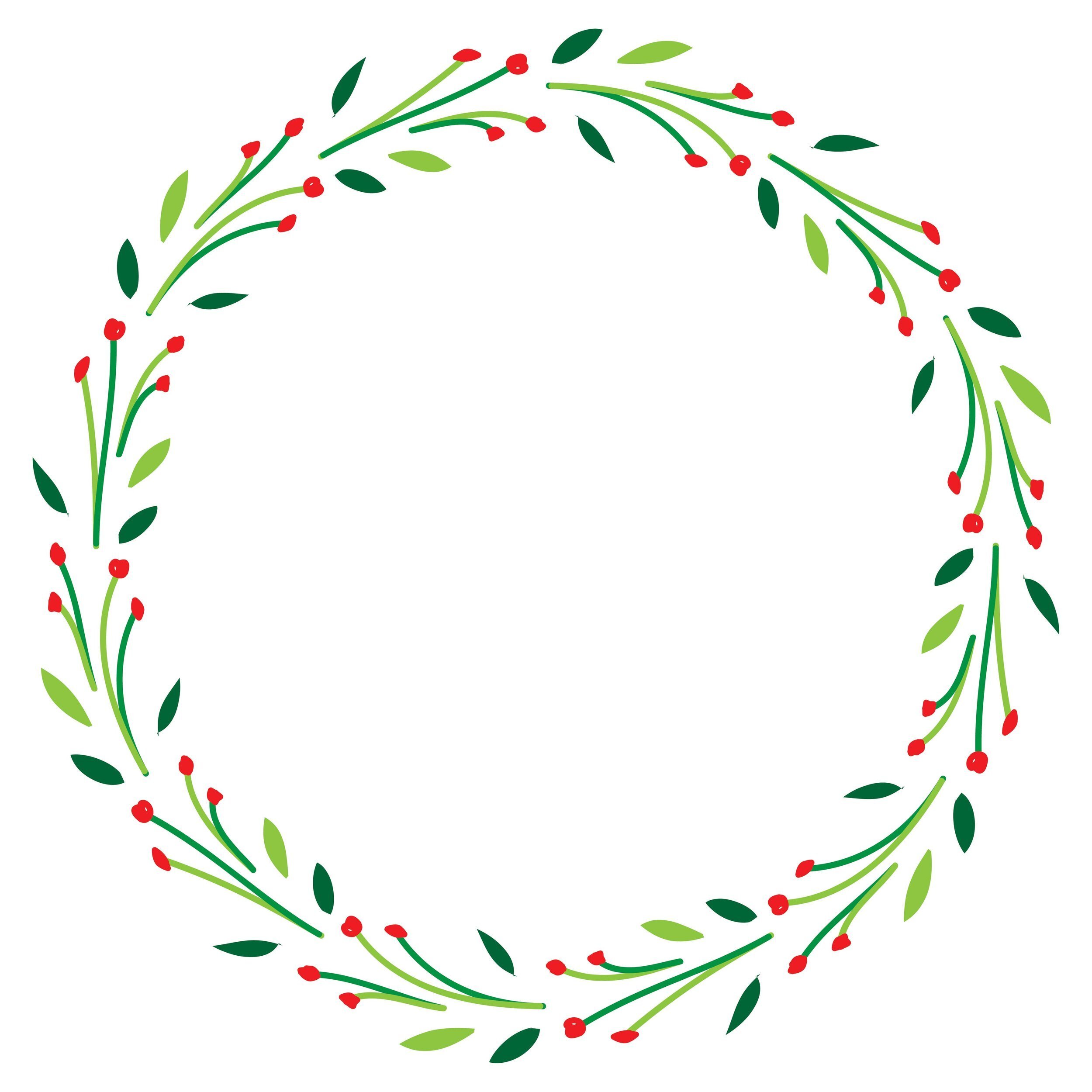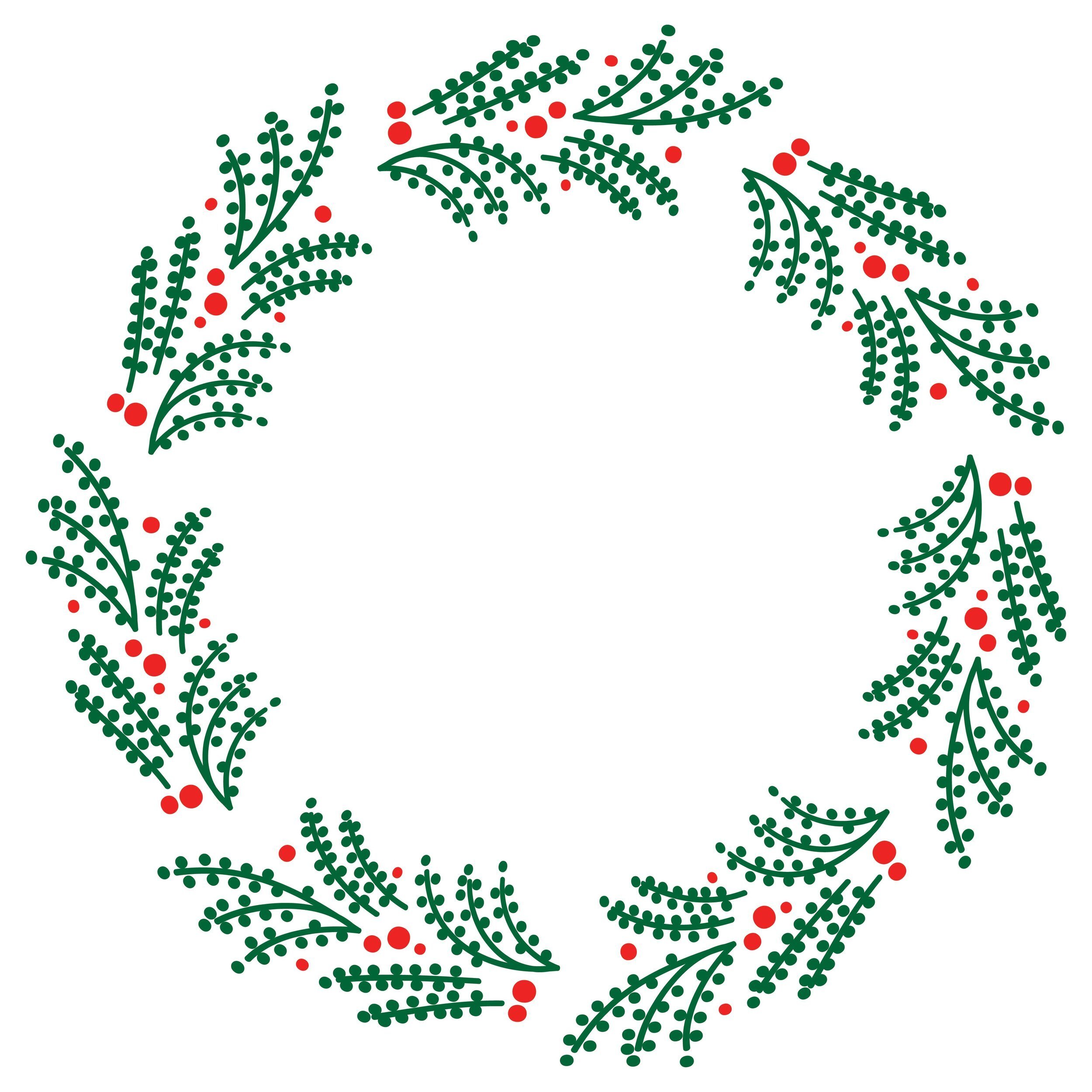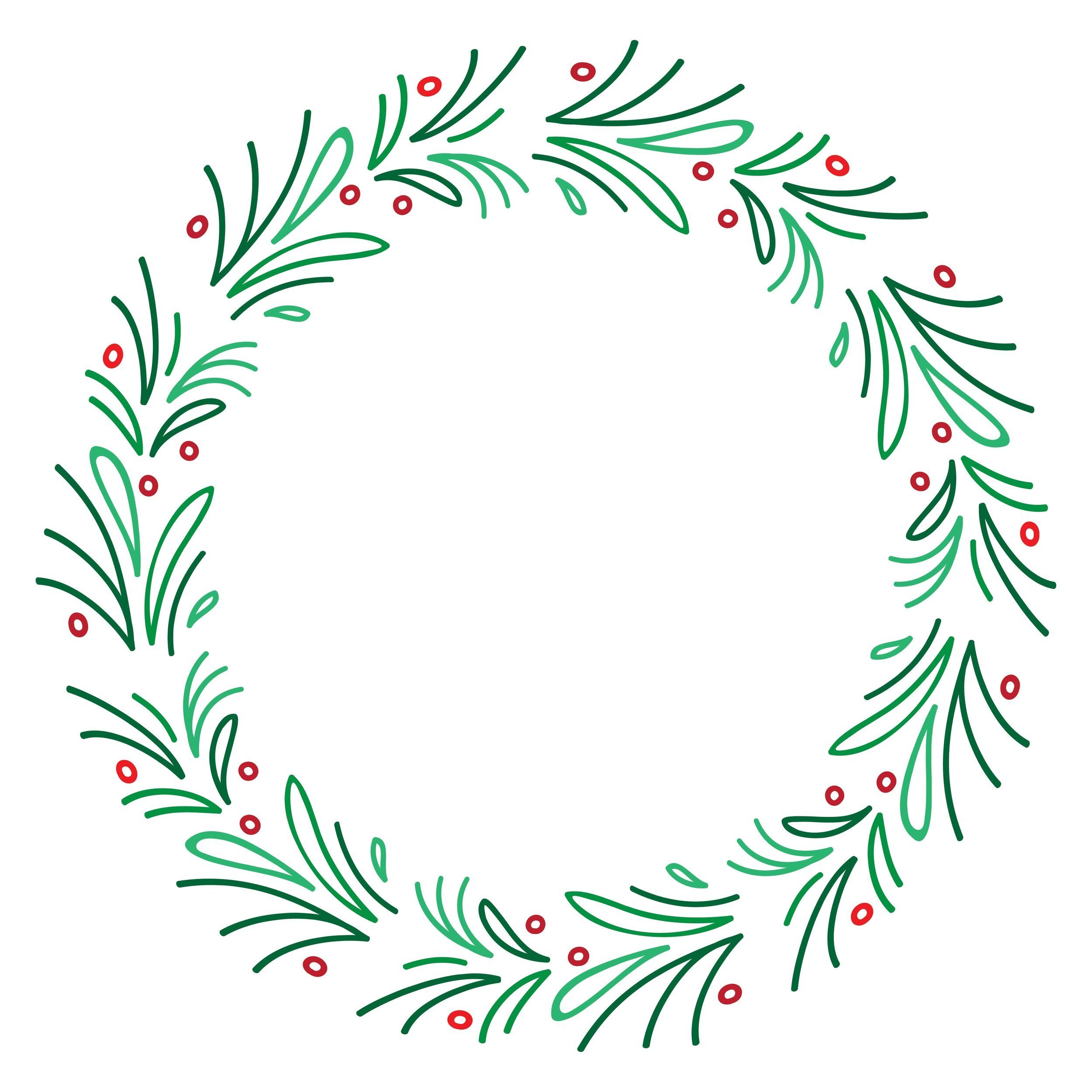How to create wreaths in Illustrator
BY BIG CAT CREATIVE
Hey there DIY designers!
Another super easy one today (I know, I always say that, but seriously!).
We’re going to create wreaths in Illustrator! It’s as easy as drawing a little doodle, hitting a few buttons and BOOM it creates it for you. These are great coming into the silly season, you can create any design you like!
Here’s three that I have made that you can download for FREE from the Freebie Library!
So let’s get started!
STEP 1
First, you need to open a new document in Illustrator.
Then you need to do a little doodle of basically anything. This is the pattern that will be repeated around the wreath, so with that in mind, draw whatever you like! It’s good to just experiment with this step. You’ll get a feel for what looks good and works when getting stretched into a circle after a few attempts.
(Disclaimer, my one is super ugly, but it’s for demonstrative purposes, OK?)
My doodle:
Step 2
Now you’ll need to flip the doodle so it’s on its side (I’ll show you what happens later when you don’t flip it on its side). Just select the whole shape, hold down shift, hover over its corner and click and drag to rotate!
STEP 3
Now we need to open the Brush panel. Window > Brushes. Then click the icon in the top right corner of the Brushes panel to add a new brush.
Choose Pattern Brush and then make sure the settings in your panel are the same as mine:
STEP 4
Now we’ll need to create the circle shape, so select the Eclipse tool from the Shapes panel, hold down shift to keep it in the shape of a circle, click and drag to create the circle.
Now all we need to do is add our new brush as the stroke of our circle. Make sure that you have the stroke selected, then click your new brush and voila! Your new wreath
Tip: You can change the weight of the stroke to change the size of the pattern!
Remember in Step 2 when we flipped our doodle onto its side? If you don’t do that, you will end up with a brush/wreath like this:
You can use this to your advantage and create some pretty cool things like this! So just remember that the brush will display whatever orientation you save it as.
You’re done!
How easy was that? So go and make ALL the festive wreaths to your hearts content! Let me know down below if you have any questions, or show me the wreaths that you've made!
Thanks for reading!
Erica
Want more design tips & tutorials? Check out the blog posts below!
How to create GIF stickers for Instagram in Canva and Photoshop
How to create a scrolling computer mockup in Photoshop
How to Create a Gold Foil Texture in Photoshop
How to Create a Hand Lettered Logos (When Your Handwriting Sucks)
How to Create Rose Gold Text in Illustrator